Files/Photos
You may associate files and photos to a contact. By default, you have field "Photo" which action type is "image", and field "File" which action type is "file". You may copy/paste a file name to the field value, or drag the file from Windows Explorer to the field.
If a contact is associated with any photo, a button P will appear in the Edit Person window. When you click on it, a built-in Photo Viewer will appear. If there are more than one photo, you can view them one by one, using keyboard shortcuts "PgUp", "PgDn", "Home", and "End".
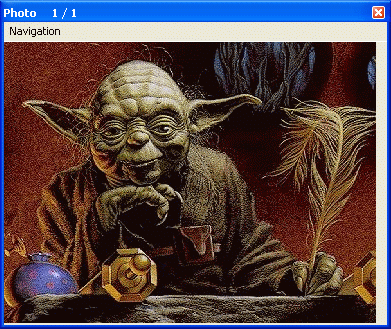
Alternatively, you can click on the Action button and press F9 to launch default image viewer of Windows.
When the Quick View window is on, navigating contacts will result in refreshing of the Photo Viewer with linked photos of the shown contact in the Quick View window.
To access associated files in a unified location, it is better to put files into a default files folder defined in the Applications tab of the Options window. When you drag a file from the default files folder to a contact's file/image field, the field value will become the relative path of the actual file path.
For example, by default, the default files folder in in "X:\ProgramFolderOfOpenContacts\Files", and you have files "X:\ProgramFolderOfOpenContacts\Files\Andyk.jpg" and "X:\ProgramFolderOfOpenContacts\Files\ThisGroup\Alice.jpg" . When you drag the first one to the photo file, the value will become "Anyk.jpg"; drag the second one, the value will become "ThisGroup\Alice.jpg" .
You can surely define the default files folder to other location, for example, "C:\My Documents". However, if you want to run Open Contacts on a portable drive with associated photos, it is better to put files into the Files folder of Open Contacts. Then Open Contacts can access photos in the folder regardless of what drive letter is assigned to the portable drive.
Note
Though you may associate files of documents with a contact, it is not encouraged to associated too many files with contacts, because Open Contacts is not a file management system, but a contact management system.